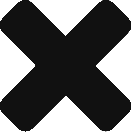Before the advent of digital cameras and smart phones, there was a world of reels, dark rooms, physical albums and real photographers with skill. With photography going digital, everyone is a photographer.
The experience I grew up with, of browsing photos in an album is lost, even more so because of below issues.
#1) Photos from multiple cameras — no practical way to go through these chronologically. Photos shot using phones at least have the right timestamp (since phones update time based on location), but photos shot using DSLRs have the timestamp set on the camera (this doesn’t auto update)
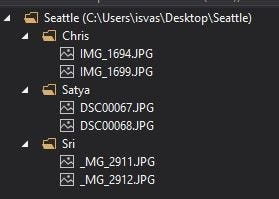
Continue reading about Trip Photos, a simple app that solves this problem No solve yet, other than manually comparing each of the photos and deleting dupes. I recently found tools that’ll help do this but have not used them.
#2) Burst photography — multiple photos of the same scene all shot instantly. Going through these photos is like solving “spot-the-difference” puzzle.
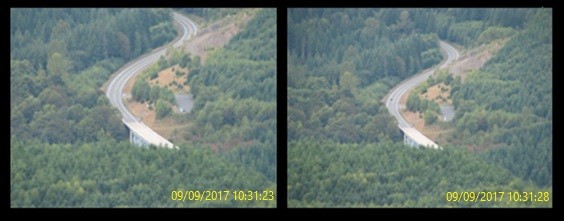
Please don’t shoot such videos; No solve other than, splitting the video, changing the orientation of some splits, and stitching the splits
#3) Orientation change while shooting a video, and watching this video is like stretching neck muscles, must tilt head.
Trip Photos is a simple app I built that renames images (jpeg, jpg) and videos (avi, mp4, mov, wav) using “date taken” (photos shared on WhatsApp can’t be renamed, you’ll need to get originals). The new file name will be yyyy_mmdd_HHmmss.extension (ex: 2017_0909_103123.jpg). If you do this for all the photos from different camera sources, then storing them in a single folder and sorting by name, will arrange the photos chronologically.
1) Point to the folder with photos/videos you want to rename, 2) Point to the folder you want the renamed files copied to, 3) Default checked — uncheck if you don’t want to rename jpegs, 4) Default checked — uncheck if you don’t want to rename videos, 5) Default checked — uncheck if you don’t want the new final name to have year (ex: without year in name — 0909_103123.jpg, with year in name 2017_0909_103123.jpg), 6) Default checked — uncheck if you want to rename to a different folder, 7) Default unchecked — check if you want to backup before processing, 8) Default checked — uncheck if you don’t want to process HEIC images (on Windows, btw processing these images is a time hog), 9) Default checked — uncheck if you don’t want to convert HEICs to jpgs, 10) Add hours & minutes — since DSLRs have different times, use this to add offset to filenames (can take +ve and -ve values), 11) Start button — once all setup is ready, process away, 12) Output — any errors will show-up here
If you are interested, let me know and I can share Windows & Mac images
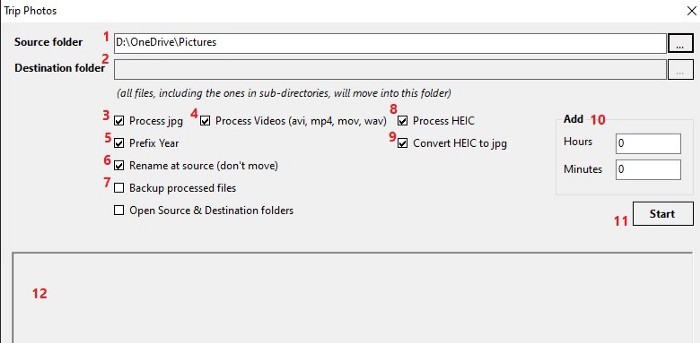
Here is the Mac app
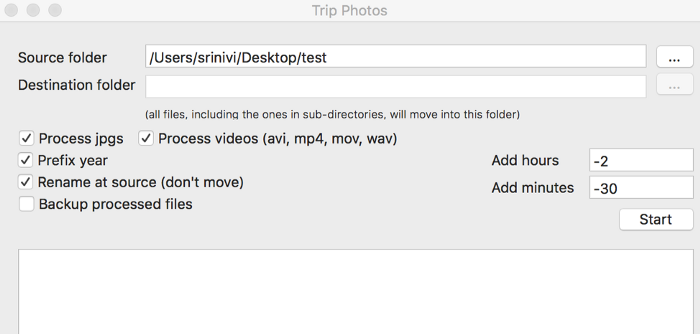
Mac app has the same functionally as the Windows app, but 1) processes RAW images and 2) doesn’t support HEIC files (such an irony, Mac app doesn’t support Apple’s file-format)
For renaming and converting HEIC images on Windows, I used https://github.com/dlemstra/Magick.NET
HEIF Image Extensions — https://www.microsoft.com/en-us/p/heif-image-extensions/9pmmsr1cgpwg
Using HEIF or HEVC media on Apple devices — https://support.apple.com/en-us/HT207022
If you want to add/remove functionality or just review the code — https://github.com/srinz9/TripPhotos
Output of the app will be something like
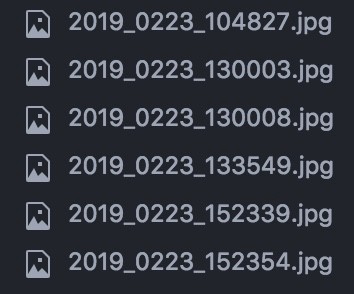
Next steps: When I have time, will work on finding similar images (issue #2 above) and intelligently removing dupes.